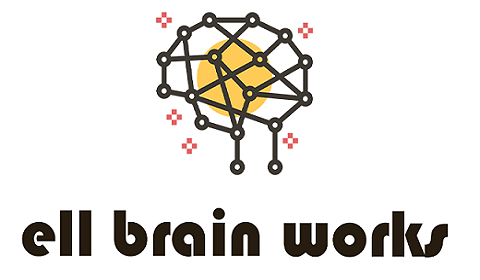Google maps is one of the most popular and widely used navigation platform most people really. From leading businesses to small start-ups everyone uses it for easy business navigation. So, if you want to drop a pin on Google maps whether for your personal or professional needs, or don’t know how to do it without professional help, you have come to the right place.
In this blog, we will discuss a step-by-step guide on how to drop a pin on Google maps to help you drop a pin effortlessly.
How to drop a pin on Google Maps (Desktop) ?
If you want to know about, how to drop a pin on Google Maps, you would be glad to know that you can do it on either your desktop or mobile. Here is a step-by-step guide on how to drop a pin on Google Maps using desktop-
Step 1: Open Google Maps on your desktop browser and navigate to the location you want to pin.
Step 2: Now click right on the location you want to pin.
Step 3: Now, select ‘Drop a pin’ from the menu that appears.
Step 4: once you clicked on the ’drop a pin’ the map will zoom in to your selected location and a red pin will appear on the location.
Step 6: You can click on the red pin to read the location and any information about it. You can also, save edit or delete the pin in future according to your need.
How to drop a pin on Google Maps (Mobile)?
Like the desktop, you can also use your mobile to drop a pin on Google Maps. Here is how to drop a pin on Google Maps using your mobile-
Step 1: Open Google Maps on your mobile and search the location you want to mask or use to drop a pin.
Step 2: press and hold on the location you want to pin until a red pin appear on the location.
Step 3: Once the red pin appears on the screen drag it to the exact location you want to mark or pin.
Step 4: Once you have placed the pin on the exact point you wanted to pin, click on the red pin to read the location and other information about it.
Step 5: To save your dropped pin, you can click on the red pin and then click on the save button to save it in your saved pins list.
Tips and tricks for best results
Above, we have discussed the step-by-step guide on how to drop a pin on Google Maps using desktop and mobile. Now, we will share some essential tips and tricks to ensure the best results-
- To drop a pin on your current location quickly, you can tap on the blue dot on Google maps to bring it on the location many then tap on the ‘Save’ button to save your pin.
- You can also use drop a pin feature to create custom maps, ideal for creating road trip plans.
- You can also edit your saved pins using the ‘edit’ button.
- Also, when you no longer need a pin, you can simply delete your dropped pin from your ‘saved pin’ list.
- You can also use your drop pin to explore the area. When you drop a pin you can use it to search nearby restaurants or attractions using the direction feature. This will help you explore your dropped pin area.
Conclusion
You can drop a pin on Google by either using your desktop or mobile. Above, we have discussed a detailed step-by-step guide on how to drop a pin on Google maps. Also, if you are looking for further guidance on your business location navigation, visit SEMresealler.com today!